The use of digital photo frames to show slideshows is nothing new. But while I was setting up our house for Christmas (tree, lights, etc), I noticed the digital photo frame in the family room that has been repeating the same family pictures for the last 11 months (it was a 2006 Christmas gift).
Immediately, I realized that it could easily be used for another Christmas decoration. So I went to Flickr, searched for “Christmas” and found a slew of high quality, general Christmas pictures. After realizing that my frame only recognizes JPEG’s, I selected only those files – and ones that were shot horizontally (they look better in the frame than vertical ones).
So I was able to create a temporary, yet dynamic Christmas slide show (interspersed with family pictures at Christmas). Beyond using this idea for other holidays and special days, I realized that I could do the same thing in my classroom.
Imagine topic-specific pictures that can showcased to peak curiosity, engage discussion, and generally highlight the topic at hand. These pictures can easily be changed by swapping out memory cards, so it would be fairly easy to get it ready for several lessons over a school year.
As digital photo frames are getting pretty cheap, they can easily be purchased for the classroom. Or, if you are like me, then your old electronics end up in your classroom. I might have to upgrade mine at home and use my old one at school!


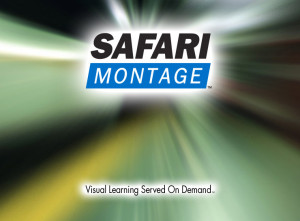

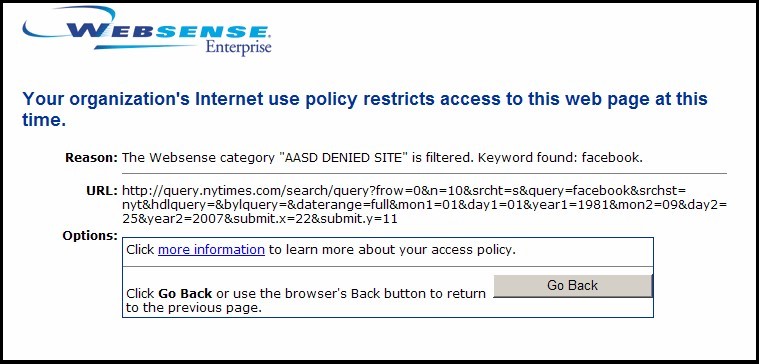
Recent Comments