As meet manager for many swim meets, I know the importance of having instant results displayed on the scoreboard.
But a new iPhone app is starting to make me think differently. At the 2012 FVA Boys Swimming and Diving Meet, we turned on Meet Mobile – a fantastic new feature in Meet Manager 4.0.
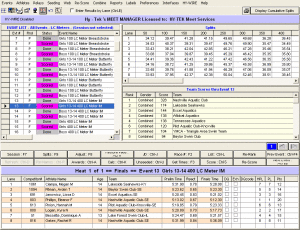 Let me explain a little bit of swim meet management. Hy-Tek’s Meet Manager (a part of the Active Network) is the industry standard for running swim meets. Swimmers and teams are entered into the program before the start of the meet, and the computer interfaces with the touchpads (we use both Daktronics and Colorado products in our district) during the meet. At the end of each race, Meet Manager harvests the data, where times are matched to swimmers. The software also scores the meet, and you can print out and email the results to the local paper.
Let me explain a little bit of swim meet management. Hy-Tek’s Meet Manager (a part of the Active Network) is the industry standard for running swim meets. Swimmers and teams are entered into the program before the start of the meet, and the computer interfaces with the touchpads (we use both Daktronics and Colorado products in our district) during the meet. At the end of each race, Meet Manager harvests the data, where times are matched to swimmers. The software also scores the meet, and you can print out and email the results to the local paper.
But it gets better. With an internet connection (our district has a guest Wifi network), Meet Manager 4.0 allows you to send your results live to an iPhone app called Meet Mobile. This free download from the Active Network displays each heat’s and event’s results sorted by event or by swimmer. The app even allows you to view splits and places for every swimmer in the meet.
Here’s a sample of what you might see with the app (in three screens):
- Select the correct meet when you open the app (sorted by date)
- Select swimmer or event
- View results (complete results and splits are also available)
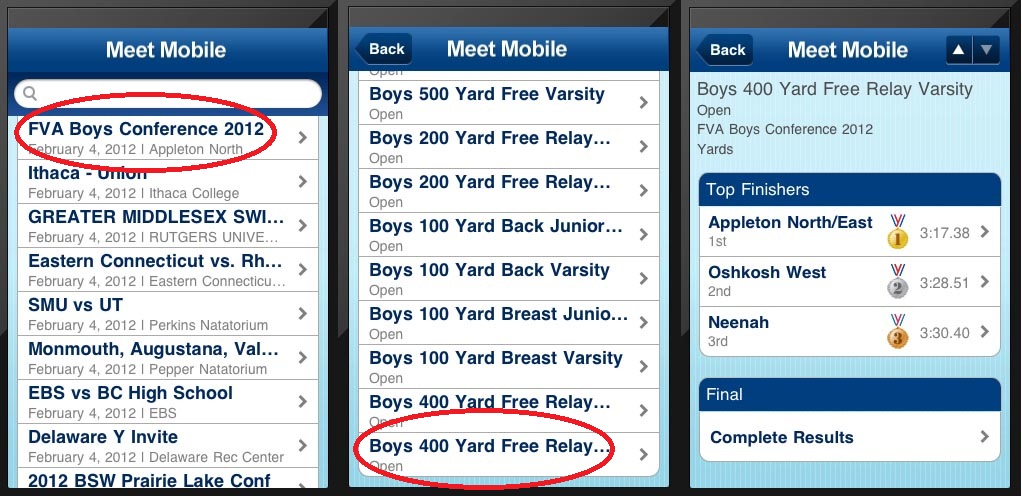
It was fascinating to watch the fans trying out this app in the stands – they were mesmerized by the instant results they could find. And coaches loved it even more, as they put down their stopwatches and stopped subtracting splits on the fly.
So who needs a scoreboard anymore?

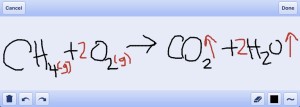
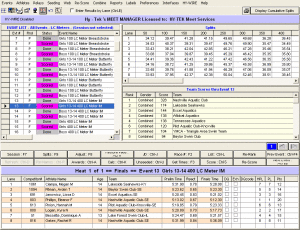
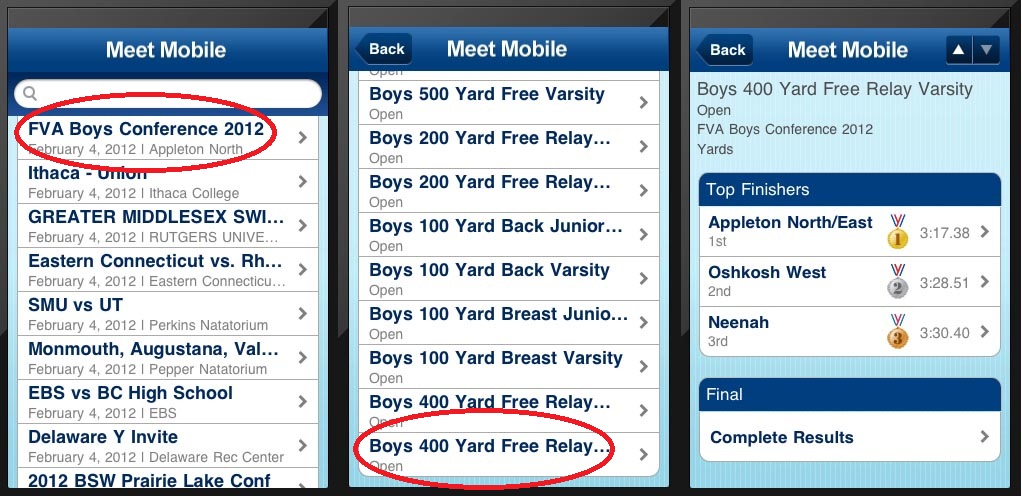


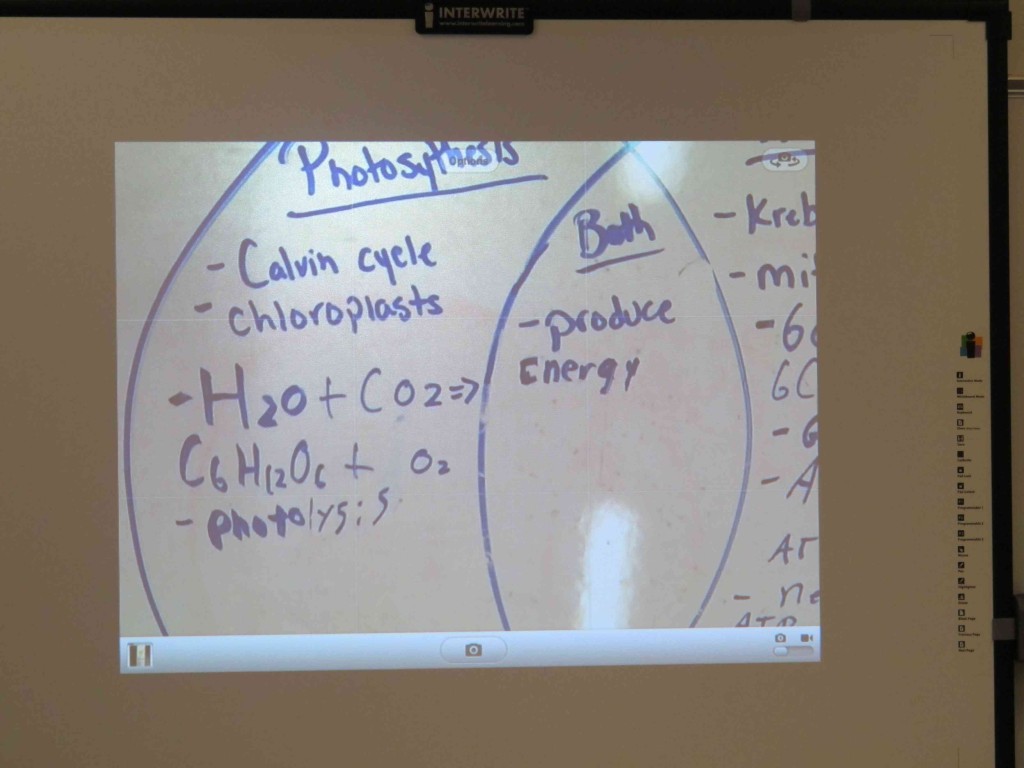
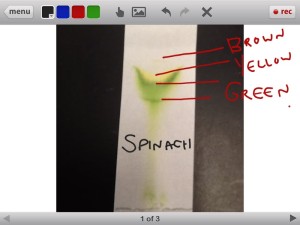
Recent Comments